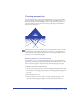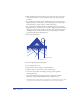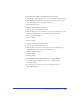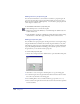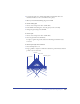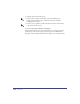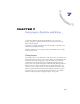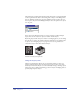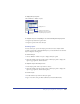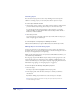User Guide
Using Layers, Symbols, and Styles 239
To display the Layers panel:
Choose Window > Panels > Layers.
To designate a layer as nonprinting, do one of the following in the Layers panel:
• Drag the layer below the separator line.
• Drag the separator line above the layer.
Creating layers
To create new layers, you use the Layers panel. You can create all layers before
creating your artwork or add individual layers as you need them. You can add new
layers or duplicate existing ones.
To add a new layer:
1 Choose Window > Panels > Layers to display the Layers panel.
2 Click the triangle in the upper right corner of the Layers panel to display the
Options pop-up menu, and choose New.
To duplicate a layer and all objects on it:
1 In the Layers panel, click a layer name to select it.
2 Click the triangle in the upper right corner of the Layers panel to display the
Options pop-up menu, and choose Duplicate.
To rename a layer:
1 Double-click the layer name in the Layers panel.
2 Type a new name, and press Enter (Windows) or Return (Macintosh).
Separator line between
printing layers (above) and
nonprinting layers (below)
Highlight color
Locked layer