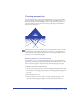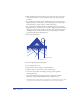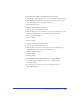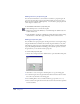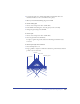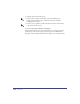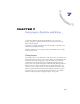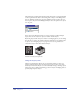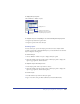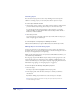User Guide
Chapter 7238
The Guides layer contains guide lines dragged from the ruler or entered manually,
as well as paths that have been converted to guides. Objects on the Background
layer are dimmed, and the layer appears by default below the separator bar, so it
does not print. If you move the Background layer above the separator bar, objects
on it do print.
Every object in an illustration resides on a layer; each layer can have multiple
objects. You can edit only those objects on visible, unlocked layers.
By moving objects from one layer to another or rearranging layers, you can change
how the objects overlay one another. Each layer maintains its own stacking order
of objects. (See “Arranging objects” on page 190.) You can set preferences to
control how objects can be moved between layers.
Artwork and its layered components
Using the Layers panel
The Layers panel displays all layers in your document and lets you add, copy,
arrange, and remove layers. You can use the Layers panel to select, create, and
delete layers; hide and lock layers to avoid accidentally moving or deleting objects;
merge layers; choose display and printing options for layers; and display guides to
precisely align and place objects.