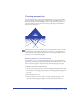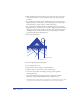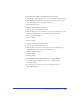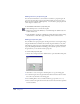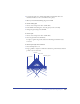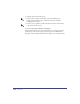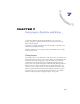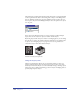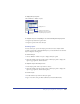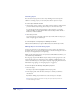User Guide
Chapter 6232
4
While holding down the mouse button, press and release the arrow key that
corresponds to where you want to attach the object to the perspective grid,
as follows:
• For a perspective grid with only one vanishing point, press either the Left or
Right Arrow key to attach an object to the vertical grid; press either the Up or
Down Arrow key to attach an object to the horizontal grid.
• For a perspective grid with more than one vanishing point, press the Left or
Right Arrow key to attach an object to the left or right grid, respectively. Press
the Up Arrow key to attach an object to the floor grid, aligned with the right
vanishing point. Press the Down Arrow key to attach an object to the floor
grid, aligned with the left vanishing point.
5 Release the mouse button.
To move an object on the perspective grid:
1 Select the Perspective tool.
2 Reposition the object by using one of these methods:
• Drag the object to a new location on the perspective grid.
• To move an object while constraining it to the perspective grid lines,
Shift-drag the object.
• To move the grid and clone all attached objects, hold down Alt+Shift
(Windows) or Option+Shift (Macintosh) key and drag the grid.
Note: When View > Snap to Grid is selected, objects moved using the Pointer tool snap
to the perspective grid but do not automatically obtain a perspective appearance.
Unattached object
Attached object