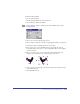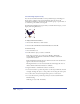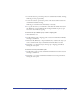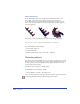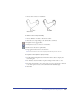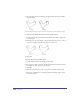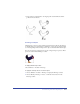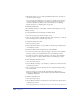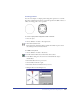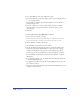User Guide
Chapter 6228
3
Modify the envelope as you would any FreeHand path and note the effect on
the contents of the envelope.
You can use any path-changing tool or operation to modify an envelope. For
example, dragging a corner point of an envelope outward causes the objects
enclosed to stretch in that direction. For more information on adjusting
handles and points, see “Editing paths” on page 152.
To view the envelope map:
Choose Modify > Envelope > Show Map, or click the Show Map button on the
Envelope toolbars.
To copy a path and use it as an envelope on another object:
1 Select the envelope object and choose Edit > Copy.
2 Select an object and choose Modify > Envelope > Paste as Envelope, or click the
Paste as Envelope button on the Envelope toolbar.
To convert an envelope to a path:
1 Select the envelope object.
2 Choose Modify > Envelope > Copy as Path, or click the Copy As Path button
on the Envelope toolbar.
To remove an envelope from an object, do one of the following:
• To remove the envelope but retain any changes to the object, choose Modify >
Envelope > Release, or click the Release button on the Envelope toolbar.
• To remove the envelope and remove changes to the objects, choose Modify >
Envelope > Remove, or click the Remove button on the Envelope toolbar.
To save an envelope effect as a preset:
1 Select an enveloped object.
2 Choose Modify > Envelope > Save As Preset, or click the Save As Preset button
in the Envelope toolbar.
3 Type a name for the preset in the Name text box of the New Envelope dialog
box and click OK.
Envelope settings are stored in the file named Envelope (Macintosh) or
Envelope.set (Windows) located in the Envelope folder within the FreeHand
10/English/Settings folder.
To delete an envelope preset:
1 Select an enveloped object.
2 Choose Modify > Envelope > Delete Preset or click the Delete a Preset button
in the Envelope toolbar.
Note: Deleting the Envelope settings file removes all of your custom envelope presets.