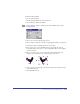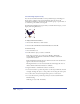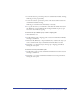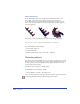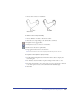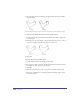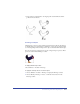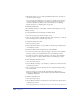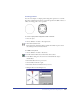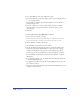User Guide
Chapter 6226
5
Click anywhere on the path and drag. Dragging farther from the path makes
the path rougher.
Note: To apply this effect to text, first select the text and choose Text > Convert to Paths.
To apply a precise fisheye lens effect to a selected path or object:
1 Double-click the Fisheye Lens button in the Xtra Tools toolbar to display the
tool’s dialog box.
2 For Perspective, enter an amount or drag the slider between Concave (–100) or
Convex (100). The preview shows the amount of distortion.
3 Click OK.
To bend or bloat a selected path or object:
1 Double-click the Bend tool in the Xtra Tools toolbar.
2 Enter a value or drag to slider for the amount of distortion, between 0 and 10.
The higher the value, the greater the distortion.
3 Click OK.
4 Click the mouse button to set the center point for the distortion and drag.
• Drag up for a spiked effect, curving the path inward while the anchor points
are moved outward.