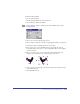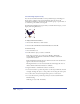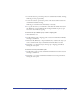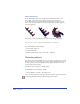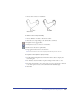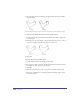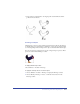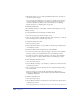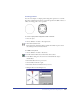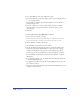User Guide
Transforming and Distorting Objects 223
• To scale the selection, position the pointer on a transformation handle, and drag.
Shift-drag to resize proportionally.
• To skew the selection, position the pointer on the dotted outline between the
transformation handles and drag.
Shift-drag to constrain the skew horizontally or vertically.
4 To copy the selection as you transform it, click and hold a handle, hold down
Alt (Windows) or Option (Macintosh) and drag the handle. A plus (+) sign
next to the cursor indicates copying.
To transform an object within a group or inside a clipping path:
1 Click the Pointer tool.
2 Double-click the group or clipping path to activate the transformation handles,
and drag to transform it.
3 Hold down Alt (Windows) or Option (Macintosh) to subselect the object you
want to transform. The object’s transformation handles will be activated.
4 Press Tilde (~) to superselect objects in the group or clipping path without
moving the center point.
To transform selected points within a path:
1 Double-click a point to activate transformation handles for the entire selection,
and drag to transform it.
2 Press Tilde (~) to activate transformation handles for the entire path without
moving the center point.