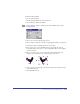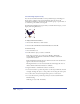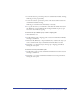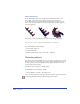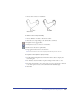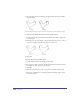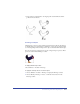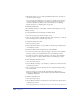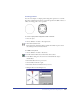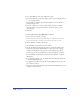User Guide
Chapter 6222
Transforming objects freely
You can use transformation handles to freely transform objects, including text
blocks, and to combine a series of transformations. You can also use the
transformation handles to transform an object within a group or a paste inside, or
to transform a point within a selected path.
If transformation handles don’t appear when you double-click an object, you can
display them using Preferences.
To display transformation handles:
1 Choose Edit > Preferences. Click General.
2 Select Double-Click Enables Transform Handles and click OK.
To transform freely:
1 Select the Pointer tool.
2 Double-click the object you want to transform.
If the object is selected, you can also choose Modify > Transform >
Activate Handles. To disable the transformation handles, double-click
away from the selection.
Eight transformation handles appear around the selection and a double-circle
appears at the selection’s center point.
Moving the Pointer tool over and around the selection changes the cursor to
indicate which transformation function is available.
3 Drag the handles to transform the selection, as follows:
• To move the selection, position the pointer over the object within the selection
rectangle, and drag the object to a new position. Do not drag the center point.
• To set the center of rotation, drag the center point to a new location.
• To rotate the selection, position the pointer just outside a transformation
handle and drag.
Shift-drag to rotate in 45˚ increments.