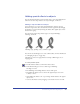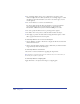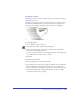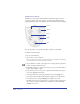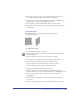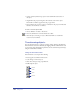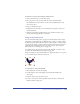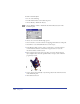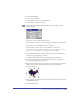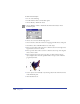User Guide
Chapter 6220
To skew a selected object:
1 Do one of the following:
• Double-click the Skew tool in the Tools panel.
• Choose Modify > Transform > Skew.
• Choose Window > Panels > Transform and click the Skew button in the
Transform panel.
2 Choose one or more of the following options:
• Select Contents to skew the contents of a clipping path with the rest of the path.
• Select Fills to skew a Tiled fill with the rest of the object.
3 Enter a positive value in the Y text box to skew the selection to the right, and a
negative value to skew it to the left.
4 Enter a positive value in the V text box to skew the selection up, and a negative
value to skew it down.
5 Enter a value in the Copies text box. A value of 0 skews only the selected
object. Higher values create the specified number of copies, each of which is
progressively skewed.
6 Set the object’s center manually or by entering values in the X and Y text boxes
in the Transform panel.
7 Click the Skew button.