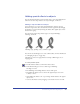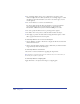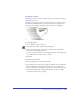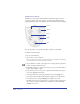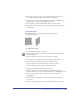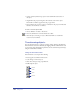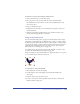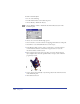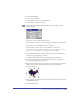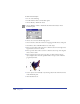User Guide
Transforming and Distorting Objects 213
Smudging an object
The Smudge tool lets you soften the edges of objects for a drop shadow effect by
blending the edge colors.
Smudging creates grouped copies of the original object. If you smudge an object
more than once, FreeHand creates copies of each object in the group. An error
message appears if a smudge command would exceed the tool’s capabilities.
To set smudge options:
1 Choose Window > Panels > Swatches.
2 In the Xtra Tools toolbar, double-click the Smudge tool.
3 Drag a color chip from the color list in the Swatches panel to the Fill and
Stroke boxes in the Smudge dialog box.
To create a drop shadow effect, choose a slightly darker tint of the background
color as the fill color and choose a stroke of None.
4 Click OK.
To smudge a selected object:
1 Select the Smudge tool in the Xtra Tools toolbar.
2 Position the pointer over the path to smudge, and then do one of the following:
• Drag outward without releasing the mouse button to see a preview of the
selection, linked to the original object by a line, then release the mouse button.
• Hold down Alt (Windows) or Option (Macintosh) as you drag to smudge
outward from the center for a soft edge.