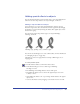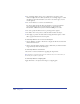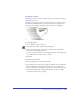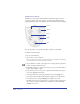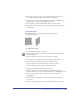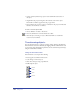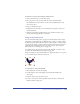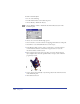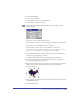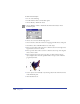User Guide
Chapter 6212
4
For a Soft Edge shadow, drag a color to the Fade To color well to set the
shadow’s background color (white by default). Set a Soft Edge degree to soften
the shadow’s edges with the Fade To color, from 0 for a hard edge to 100 for
soft throughout.
5 For a Zoom shadow, set a stroke color and fill color.
For the Soft Edge and Zoom effects, the Shadow tool creates incremental
colors. Applying soft-edged or zoomed shadows to objects with spot,
Hexachrome, or RGB colors yields incremental CMYK process colors.
6 For Scale, specify the shadow’s size as a percentage of the original.
7 For Offset, enter x and y values to offset the shadow relative the object.
8 Click Apply to preview the result without closing the Shadow panel, or click
OK to apply the shadow and close the panel.
To add a drop shadow to one or more selected objects:
1 Choose Window > Toolbars > Xtra Tools to display the Xtra Tools toolbar and
click the Shadow button.
2 Click to place the shadow and drag to move it. Each time you click, the shadow
reappears directly under the selected object.
To add a drop shadow to selected text:
Choose Text > Convert to Paths before applying the drop shadow.
Note: Text that is converted to paths cannot be edited as text (for more information, see
“Converting text to paths” on page 371).
To add a drop shadow to a clipping path:
Apply the shadow to an object before using it as a clipping path.