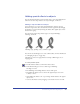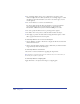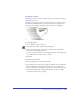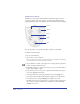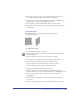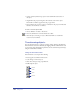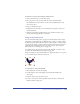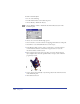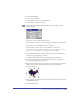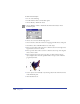User Guide
Transforming and Distorting Objects 211
Adding special effects to objects
You can transform and distort objects in many ways to give a three-dimensional
effect. You can add a drop shadow to an object, smudge it, or emboss it.
Adding a drop shadow to an object
A drop shadow is a copy of an object placed behind the original to give the
illusion of a light source. You can customize a shadow’s appearance by changing
the Shadow tool options and by moving the shadow. The original object and its
shadow form a group.
You can add one of three drop-shadow types to an object: Hard Edge,
Soft Edge, and Zoom.
Hard Edge (left), Soft Edge (center), and Zoom (right)
You can also use the Smudge tool to create a shadow effect (for more information,
see “Smudging an object” on page 213).
The Shadow tool does not apply shadows to bitmap or EPS images, text, or
clipping paths.
To set drop shadow options:
1 Double-click the Shadow tool in the Xtra Tools toolbar.
2 In the Shadow dialog box, choose a shadow type: Hard Edge,
Soft Edge, or Zoom:
3 For Hard Edge and Soft Edge shadows, choose a Fill option:
• Tint defines the shadow color as a tint of the original object’s color, from
0 (white) to 100%.
• Shade defines the shadow color as a percentage of black added to the original
object’s color.
• Color sets the shadow color by dragging a color swatch onto the color well.