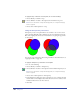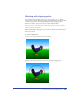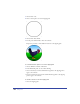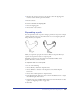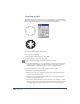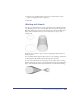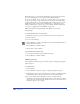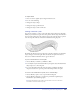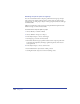User Guide
Transforming and Distorting Objects 205
2
Subselect the contents you want to edit. To select all of the clipping path’s
contents, double-click the paste inside handle.
3 Edit the contents.
To remove contents from a clipping path:
1 Select the clipping path.
2 Choose Edit > Cut Contents.
Expanding a path
You can expand the stroke of a path to change a path into an object. For example,
a simple path with only two points will become a closed, rectangular path with
four points after you expand it.
When you expand an open path, the result is a filled, closed path. When you
expand a closed path, the result is a composite path.
Expanding a stroke lets you edit its shape and add additional fills, such as
gradient, lens effects, textures, and tiles.
To expand the stroke of a selected path:
1 Do one of the following:
• Choose Modify > Alter Path > Expand Stroke.
• Choose Windows > Toolbars > Xtra Operations, and click the Expand
Stroke icon.
• Choose Xtras > Path Operations > Expand Stroke.
2 In the Expand Stroke dialog box, enter a value in the Width text box or adjust
the width using the slider control.
3 Adjust the Cap, Join, and Miter Limit settings. For more information on these
options, see “Applying strokes” on page 275.
4 Click OK.