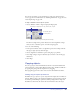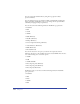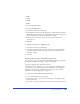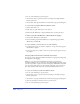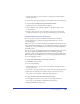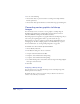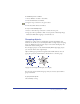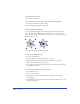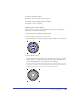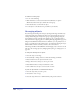User Guide
Working with Objects 187
To add the Crop tool to a toolbar:
1 Choose Window > Toolbars > Customize.
2 In the Commands list, click Other.
3 Drag the Crop tool button to any open toolbar.
4 In the Customize window, click Close.
To crop a selected bitmap image:
1 Press C or click the Crop tool button to activate the Crop tool.
2 Drag any of the crop handles to hide or reveal portions of the bitmap image.
Hold down Shift while cropping to constrain the tool.
Grouping objects
Grouping two or more objects constrains their positions and stacking order
relative to one another, so you can manipulate them as a single object. Grouping
objects on different layers moves these objects to the current drawing layer but
retains their relative stacking order.
You can ungroup objects to edit them individually. When ungrouping objects,
you can return them to their original layers.
Objects within a group retain their original stroke and fill attributes. You can
apply path operations, transformations, and distortions to an entire group.
Ungrouped, selected (left) and Grouped, selected (right)
You can group objects within other groups and you can select objects within a
group to edit them.
To group selected objects:
Choose Modify > Group.