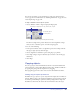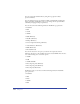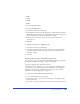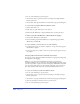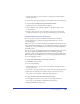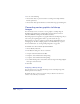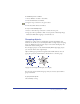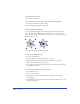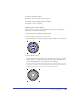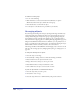User Guide
Working with Objects 185
• Choose Edit > Paste to paste the selection according to the Clipboard Paste
Formats preferences.
• Choose Edit > Paste Special and choose a format in the Copy Special dialog box.
To copy an object by dragging between FreeHand documents:
1 Open both the source and destination documents.
2 Choose Window > Tile Vertically or Window > Tile Horizontally to show
both documents.
3 Drag the object from the source document to the location you want in the
destination document. A copy of the object remains in the source document.
Copying objects between applications
You can copy objects between a FreeHand document and a document in
another application by copying and pasting with the Clipboard or, in some
cases, by dragging.
When you copy to or paste from the Clipboard, FreeHand normally chooses the
best format from the available ones you set in Preferences. Using the Copy Special
command, you can force FreeHand to convert the selection on the Clipboard to a
specific file format.
You can copy objects by dragging them between FreeHand and other applications
that support Apple’s Drag Manager (Macintosh) or OLE Drag and Drop
(Windows). Some of these applications include Netscape Navigator (Macintosh),
Fireworks, Photoshop, and Illustrator. See your operating system instructions for
the correct dragging procedure.
To copy from FreeHand and paste into another application:
1 In FreeHand, select the object.
2 Do one of the following:
• Choose Edit > Copy to copy the selection according to the Clipboard Copy
Formats preferences.
• Choose Edit > Copy Special and choose a format in the Copy Special dialog box.
3 Make active the application into which you’ll paste the selection. Choose
Edit > Paste or the equivalent command for that application.
To copy from another application and paste into FreeHand:
1 In the application you want to copy from, select an object and choose
Edit > Copy or the equivalent command for that application.
2 Make the FreeHand document active.