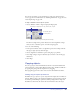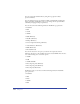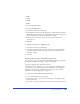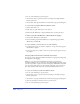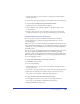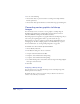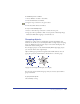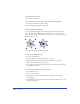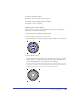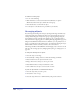User Guide
Chapter 5184
2
Do one of the following to paste the object:
• Choose Edit > Paste to paste the selection according to the Clipboard Paste
Formats preferences.
• Choose Edit > Paste Special and choose a format in the Copy Special dialog box.
To copy an object by dragging within a FreeHand document:
1 Choose the Pointer tool.
2 If the object is a path, make sure it is not selected.
3 Hold down Alt (Windows) or Option (Macintosh) as you drag the object.
To disable copying when Alt (Windows) or Option (Macintosh) dragging:
1 Choose Edit > Preferences. Click Object.
2 Deselect Alt-Drag Copies Paths (Windows) or Option-Drag Copies Paths
(Macintosh), and click OK.
To clone or duplicate a selected object, do one of the following:
• To duplicate the object, choose Edit > Duplicate. A copy of the object appears
offset from the original.
• To clone an object, choose Edit > Clone. A copy of the object appears on top of
the original.
Copying objects between FreeHand documents
You can copy objects between FreeHand documents by copying and pasting using
the Clipboard or by dragging.
When you copy objects between FreeHand documents, your preferences
determine which layer the copy will appear on. If the Remember Layer Info option
is off, the object will be copied to the active drawing layer. If Remember Layer Info
is on, the object will be placed on a layer with the same name as the source layer.
If no layer with that name exists in the document, FreeHand will create one.
To copy a selected object to another FreeHand document:
1 Do one of the following to copy the object:
• Choose Edit > Copy to copy the selection according to the Clipboard Copy
Formats preferences.
• Choose Edit > Copy Special and choose a format in the Copy Special dialog box.
2 Open the document to which you want to paste the object.
3 Do one of the following to paste the object: