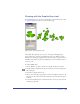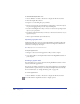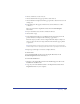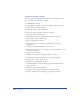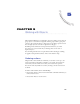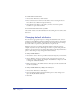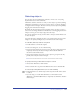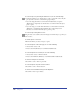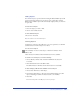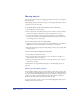User Guide
Working with Objects 179
Hiding objects
You can hide objects to prevent them from being modified. Hidden objects will
appear in printed documents. You can choose View > Show All to redisplay
hidden objects. Hidden objects will automatically redisplay when you close and
re-open a file.
To hide selected objects:
1 Select the objects you want to hide.
2 Choose View > Hide Selection.
To show all hidden objects:
Choose View > Show All.
Note: Show All does not show hidden layers.
Locking objects
Locked objects cannot be edited. However, you can set preferences to allow fill
attributes and text in locked objects to be edited.
To lock a selected object:
Choose Modify > Lock to lock the object or click the Lock button in the
Main toolbar.
The Lock button is dimmed, and the Unlock button is now available.
To unlock a selected object, do one of the following:
• Choose Modify > Unlock. The command is dimmed if the selection is
not locked.
• Click the Unlock button in the Main toolbar.
The Unlock button is dimmed, and the Lock button is now available.
To allow changing of fill and stroke attributes of locked objects:
1 Choose Edit > Preferences. Click Object.
2 Select Edit Locked Objects to allow the stroke and fill attributes of locked
objects, including text within a locked text block, to be modified.
3 Click OK.
Note: Deselecting Edit Locked Objects prevents any changes.