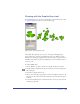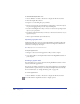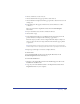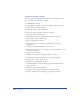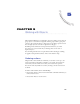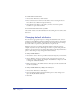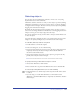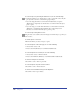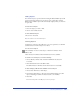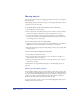User Guide
Chapter 5176
To set the number of undo levels:
1 Choose Edit > Preferences. Click General.
2 Enter a value between 1 and 100 in the Undo’s text box. Setting the level to
more than 10 uses additional computer memory.
3 Click OK. For this change to take effect, you must close and reopen the
document or open a new document.
To revert to the last saved version of your file:
Choose File > Revert, and then click Revert in the warning box. You cannot undo
this action.
Changing default attributes
You can use the appropriate inspector to change the default fill, stroke, and text
attributes for a FreeHand document by making the change with no objects in the
document selected. For example, if you have no objects selected and you change
the stroke width to 4 points, new paths will have a 4-point stroke.
Editing an object does not change the default attributes. Using the previous
example, if you draw an object and change its stroke to 2 points, new paths will
still have a 4-point stroke. You can change that behavior in the Object Preferences
panel, so that editing an object changes the default attributes.
To change default attributes:
1 Choose Edit > Select > None or press Tab to deselect all objects in your document.
2 Choose Window > Inspectors and choose the appropriate inspector for the
attributes you want to change. For example, choose Window > Inspectors > Fill
to change the default fill attributes.
3 Make your changes to the default attributes. New objects in this document will
use the new attributes.
To change default attributes by editing a selected object:
1 Choose Edit > Preferences. Click Object.
2 Select the Changing Object Changes Defaults option to have changes to an
object modify the default attributes.
3 Click OK.