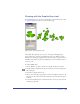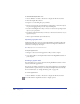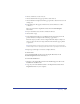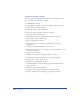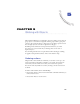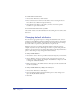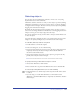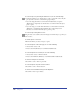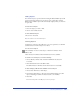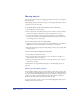User Guide
Chapter 4174
Setting Graphic Hose options
You can set options for painting with the graphic hose, including the order of
objects, spacing, scale, and rotation of objects.
To set Graphic Hose options:
1 Choose Window > Toolbars > Xtra Tools to display the Xtra Tools toolbar.
2 Double-click the Graphic Hose button.
3 In the Graphic Hose panel, click Options.
4 Choose an order in which objects in the set are applied:
• Loop places objects in numeric order.
• Back and Forth places objects in first forward and then reverse order.
• Random places object in random order.
5 Choose a spacing between objects:
• Grid spaces objects in rows and columns with the size you set in the
Grid text box.
• Variable spaces objects from Tight (0) to Loose (100).
• Random spaces objects in no set order from 0 to 200. Use the slider or enter a
value to set the deviation.
6 Choose how to scale objects:
• Uniform scales objects them progressively from 1% to 300%.
• Random scales objects randomly from 0 to 300 (greatest deviation).
7 Choose how to rotate the sprayed objects:
• Uniform sets a specific angle for all objects
• Incremental applies rotations that change in specific increments from one
object to the next.
• Random rotates the objects randomly.
• Specify the angle or drag the angle wheel to control the rotation.
8 Drag the Graphic Hose tool on the page to apply the hose artwork.