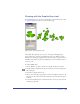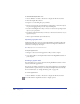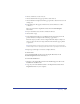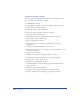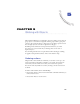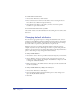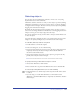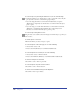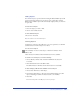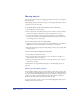User Guide
Drawing 173
3
Choose a method to create a new set:
• Choose New from the Sets pop-up menu to add a new set.
• Choose Rename or Duplicate from the pop-up menu to base the new set on an
existing one.
4 In the dialog box that appears, name the new set and click Save to add it
to the list.
Hoses are stored in the Graphic Hose folder in the FreeHand/English/
Xtras folder.
5 In your document, select artwork to include in the hose.
6 Choose Edit > Copy.
7 In the Graphic Hose dialog box, click Paste In. The artwork appears in the
preview window as an object in the Contents pop-up menu.
Each new object you add to a hose is assigned the name Object-1, Object-2,
and so on. You can choose an object name from the Contents pop-up menu
to preview it.
Note: Avoid placing too many memory-intensive objects such as lenses, EPS images,
and TIFF images in a hose. Spraying a great number of these generally increases file size.
8 Repeat steps 5 through 7 as needed to complete the hose.
To delete a hose:
Locate the FreeHand file for the hose in the Graphic Hose folder in the
FreeHand/English/Xtras folder and delete it.
To restore the default hoses:
1 Navigate to the Graphic Hoses folder in the Installer/Support folder on the
FreeHand 10 installation CD.
2 Copy any or all of the default hose files to the Graphic Hoses folder in the
English/Xtras folder on your computer.