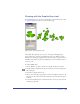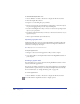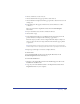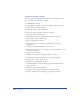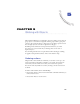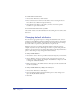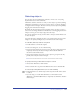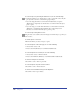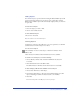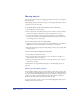User Guide
Chapter 4172
To draw with the Graphic Hose tool:
1 Choose Window > Toolbars > Xtra Tools to display the Xtra Tools toolbar.
2 Click the Graphic Hose button.
3 Drag the tool, controlling the spray as follows:
• Increase or decrease the speed and direction of dragging to control how objects
are placed. Dragging faster spaces the objects farther apart.
• Use the Left and Right Arrow keys to increase or decrease the spacing between
objects as you spray them.
• Use the Up and Down Arrow keys to increase or decrease the scale factor as you
spray hose objects.
• Click to place individual objects with the hose.
Importing a graphic hose
Additional graphic hoses are located on the FreeHand 10 installation CD in the
Graphic Hoses folder in the Assets folder. Other hoses might be available from
other artists or third-party developers.
Note: Only import hoses from a trusted source.
To import a graphic hose:
1 Navigate to the location of the graphic hose file you want to import.
2 Copy the hose files to the Graphic Hoses folder in the English/Xtras folder on
your computer.
Creating a graphic hose
You can include up to 10 objects from the existing FreeHand document or from
other documents in a graphic hose.
You can also use symbols as elements in a hose. Using symbols lets you modify the
symbol element to update all objects created by the Graphic Hose automatically.
For more information, see “Using the Library panel” on page 246.
To create a graphic hose:
1 Choose Window > Toolbars > Xtra Tools to display the Xtra Tools toolbar.
2 Double-click the Graphic Hose button to display options.