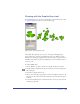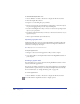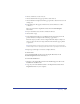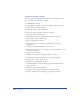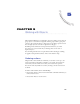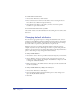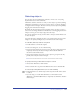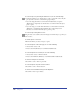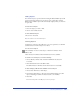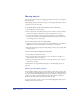User Guide
Drawing 171
Drawing with the Graphic Hose tool
For quick illustration, you can use the Graphic Hose tool in the Xtra Tools toolbar
to “spray” frequently used objects on your document page.
Objects in hose (left) and spraying result
The Graphic Hose panel lets you store up to 10 images (including bitmaps,
groups, blends, text, envelopes, and symbols) in each “hose.” When you paint
with the hose, the images are applied in an order based on the options you choose.
FreeHand comes with a collection of predefined hoses. You can edit these hoses or
create your own.
To select a graphic hose:
1 Choose Window > Toolbars > Xtra Tools to display the Xtra Tools toolbar.
2 Double-click the Graphic Hose button in the Xtra tools toolbar to display the
Hose dialog box.
3 Select Hose to display the hose sets.
4 Choose a hose from the pop-up menu to activate it and display a preview of the
first object in the set. You can use the Contents list to preview the other objects
in the set.
5 To preview individual objects contained in the hose, choose an option from the
Contents pop-up menu.