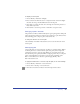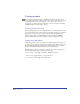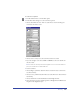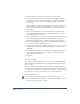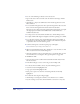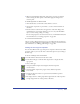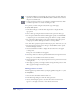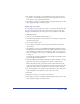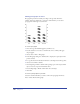User Guide
Drawing 163
To set Trace tool options:
1 Double-click the Trace tool in the Tools panel.
2 In the Trace Tool dialog box, set the color mode options.
• Choose the number of colors, from 2 to 256. Excess colors in the image are
converted to the nearest color.
• Choose Colors or Grays to set the color mode of the trace result.
• If you are tracing in color, choose RGB or CMYK to set the color scheme for
the trace result.
Note: To add colors from imported or traced graphics to the color list in the Swatches
panel, choose Xtras > Colors > Name All Colors.
3 Set the resolution.
• Choose High to yield more details in the trace result. The trace is slower and
uses more memory.
• Choose Low to yield fewer details in the trace result. The trace is faster and uses
less memory.
• Choose Normal for a result intermediate between High and Low.
4 Select a Trace Layers option: All, Foreground, or Background. FreeHand traces
all paths on the designated layers.