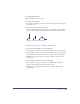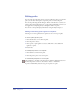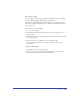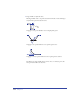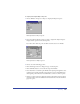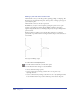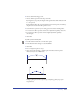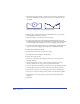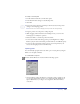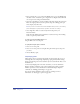User Guide
Drawing 159
To reshape a selected path:
1 Double-click the Freeform tool in the Tools panel.
2 In the Freeform Tool dialog box, select Reshape Area.
3 Click OK.
4 Position the pointer near the path and press the mouse button. The pointer
changes to the reshaping pointer.
Note: The inner circle of the reshaping pointer represents the strength setting.
5 Drag the pointer across the path to reshape the path.
6 While dragging with the Freeform tool in Reshape mode, you can use the
following keys to modify the operation:
• Hold down Shift to constrain the pointer movement.
• To increase the width of the reshape pointer, press the Right Arrow or Right
Bracket (]) key. To decrease the width, press the Left Arrow or Left Bracket ([) key.
• To increase the strength of the reshape pointer, press the Up Arrow key. To
decrease the strength, press the Down Arrow key.
Splitting paths
You can manually split paths and create either open or closed paths by using the
Knife tool or the Split command.
To set the Knife tool options:
Double-click the Knife tool and select from the following options.
• Select Freehand to make a freehand cut or Straight to make a straight cut. If
you are using the Freehand operation, you can hold down Alt (Windows) or
Option (Macintosh) as you drag to cut a straight line. Hold down Shift to
constrain it.