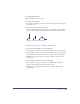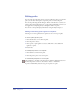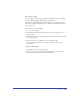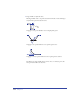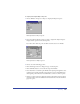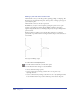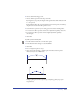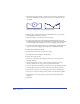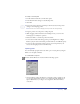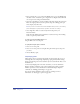User Guide
Drawing 157
4
Choose the Pull Settings options.
• Choose a Bend option from the drop-down list.
By Length lets you specify the length of the segment that will be affected, from
1 to 1000 pixels.
Between Points affects all of a path segment between its end points. A small s by
the pull cursor shows when this option is active.
5 Set the Pressure options if you are using a pressure-sensitive drawing tablet.
• To activate the tablet’s pressure-sensitive size adjustment capability, select Size.
• To activate the tablet’s pressure-sensitive length adjustment capability,
select Length.
6 Click OK.
To push or pull a selected path:
1 Double-click the Freeform tool in the Tools panel.
2 In the Freeform Tool dialog box, select Push/Pull.
3 Click OK.
4 You can adjust the path two ways.
• Click on the path and drag to pull the path. A small s beside the pointer
indicates that you are in Pull mode.
Pulling a path segment between points (top) and pulling a path of a specified
length (bottom)