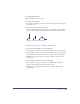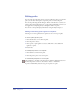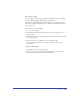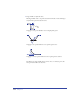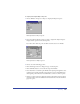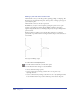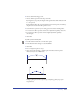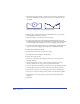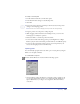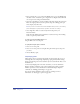User Guide
Drawing 155
To adjust points using the Object inspector:
1 Choose Window > Inspectors > Object to display the Object inspector.
Path information in Object inspector
2 Select the path and then the points you want to adjust. The Object inspector
displays several options for the selected points.
If you select more than one point, the Point location text boxs are hidden.
Point information in Object inspector
3 Choose one of the following options:
• Click a Point Type button to change the type of selected point.
• Click a Handles button to retract the selected point’s handles.
• Select Automatic to extend the point handles and adjacent path segments to best
conform to the existing path. This option may move curve point handles from
their original position, but does not add handles to corner or connector points.
• Change a point’s location by editing the values in the Point Location X and Y
text boxes. Values are in the default unit of measurement as measured from the
page’s zero point.