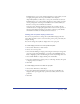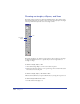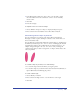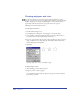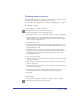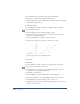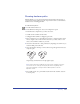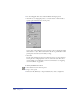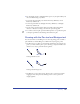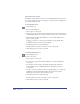User Guide
Drawing 149
4
For the Variable Stroke or Calligraphic Pen option, vary the path width by 1/8
the tool’s Width setting as you draw:
• To decrease the path width, press the Left Arrow key (Windows) or Left
Bracket key (Macintosh).
• To increase path width, use the Right Arrow key (Windows) or the Right
Bracket key (Macintosh).
• If you’re using a pressure-sensitive tablet, the width of the path segments
increases or decreases according to the amount of pressure applied.
5 To continue a selected path, position the Pencil pointer over a path’s end point;
a solid plus sign indicates that drawing will continue the path.
Drawing with the Pen tool and Bezigon tool
You can use the Pen tool and Bezigon tool to draw by placing points to define a
path. The Pen tool and the Bezigon tool differ in the way they place points.
• The Pen tool lets you adjust a point’s handles, and therefore the curvature of a
path, as you draw. Click to place a point, then drag to adjust the handles. Use
the Pen tool to create a path with curved segments.
Drawing with the Pen tool
Drawing with the Bezigon tool
• The Bezigon tool sets point locations. Click to place a point, then continue
dragging to move that point. Use the Bezigon tool to create a path with
straight segments.