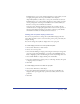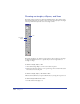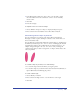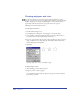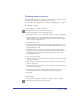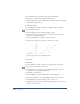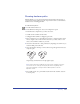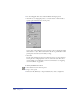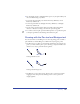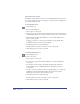User Guide
Drawing 143
2
In the Rectangle Tool dialog box, enter a value or use the slider to adjust
the corner radius, from 0 for a standard 90° corner to 100 for extremely
curved corners.
3 Click OK.
4 Draw the rectangle.
To adjust the corners of a selected rectangle:
1 Choose Window > Inspectors > Object to display the Object inspector.
2 Enter a value in the Corner Radius text box. Press Enter or Return.
Constraining a basic shape as you draw
You can constrain how a tool draws a basic shape. When constrained, the
Rectangle tool draws a square, the Ellipse tool draws a circle, and the Line tool
draws at increments of 45°.
You can change the constrain angle. When the constrain angle is 0°, holding down
the Shift key constrains objects to 0°, 45°, 90°, and so on. Changing the constrain
angle shifts these angles by the specified amount. A constrain angle of 10°, for
example, changes the angles to 10°, 55°, 100°, and so on. If you change the
constrain angle, when you draw a rectangle, line, or ellipse it will be tilted to the
value you specified.
To constrain a shape as you draw, do one of the following:
• To constrain a shape, hold down Shift as you drag the pointer.
• To constrain a shape as you draw from the center, hold down Alt (Windows) or
Option (Macintosh) and Shift-drag the pointer.
To set the constrain angle:
1 Choose Modify > Constrain.
2 Enter a value in the Angle text box, or use the wheel to set the angle.
3 Click OK.