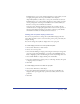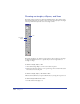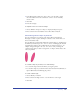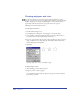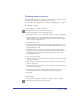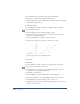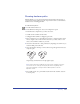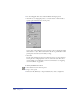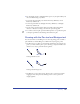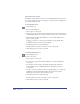User Guide
Drawing 141
FreeHand places a corner point, which is displayed as a square, when you draw
a straight path segment. A corner point’s handles can be adjusted
independently. When you first select a corner point, its handles are retracted.
FreeHand places a curve point, which is displayed as a circle, when you draw a
curved path segment. A curved point’s handles move in tandem. When you
first select a curve point, its handles are extended.
Connector points, which are displayed as triangles, let you make a smooth
transition between a straight path segment and a curved one. The position of
adjacent points limits how much you can adjust a connector point’s handles
and whether its handles are initially extended or retracted.
Setting path and point display preferences
You can set your preferences to change the way FreeHand displays paths and
points. This can make it easier to select and edit a path or point, particularly in a
complex drawing.
You can also change the way fills are displayed for a new open path.
To set the display preferences for selected paths and points:
1 Choose Edit > Preferences. Click General.
2 Choose one or more options:
• Select Smoother Editing to display points using the current layer’s foreground
color. If you select Smoother Editing, you can also select Highlight Selected
Paths to highlight a path’s centerline using the current layer’s foreground color.
• Select Smaller Handles to display smaller points and handles.
• Select Show Solid Points to display points as a solid shape. Deselect this option
to display points as an outline.
3 Click OK.
To set the display preferences for a fill in an open path:
1 Choose Edit > Preferences. Click Object.
2 Select Show Fill for New Open Paths if you want an open path’s fill to be
displayed. This option applies only to paths created after you have set this
preference.
3 Click OK.