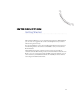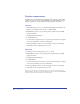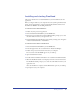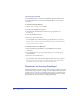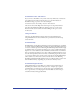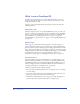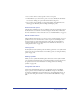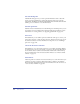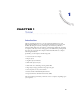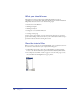User Guide
Introduction
14
Uninstalling FreeHand
To uninstall FreeHand, you should use Add/Remove Programs (Windows) or
the installer (Macintosh) to ensure that all FreeHand files are removed from
your system.
To uninstall FreeHand in Windows:
1
Choose Start > Settings > Control Panel.
2
Double-click Add/Remove Programs.
3
Select Macromedia FreeHand 10 from the list of programs that can
be removed.
4
Click the Add/Remove button.
5
Follow the onscreen instructions.
The uninstaller removes all FreeHand 10 program files from your system.
Note:
If you try to delete FreeHand files manually, several files and registry database
entries may be left on your computer.
To uninstall FreeHand on the Macintosh:
1
Insert the FreeHand CD-ROM in your CD-ROM drive and launch
the installer.
2
From the Install screen, a pop-up menu prompts you to select an option.
Select Uninstall.
3
Follow the onscreen instructions.
The uninstaller removes all FreeHand application files from your computer.
Note:
If you used custom installation to install FreeHand in a folder other than the
default folder, you must specify the same folder when uninstalling.
Resources for learning FreeHand
The FreeHand package contains a variety of media to help you learn the program
quickly and become proficient in creating your own FreeHand illustrations. The
package includes a printed book, online help that appears in your Web browser,
interactive lessons, and a tutorial. In addition, Macromedia provides a regularly
updated Web site (www.macromedia.com/support/freehand).