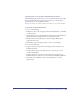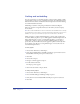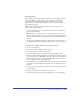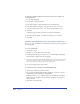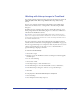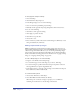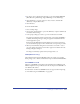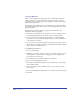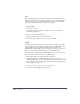User Guide
Setting up Your Document 129
Importing EPS and DCS EPS files
EPS files can contain vector graphics, bitmap images, or both. EPS is the best file
format for preserving prepress-ready color. FreeHand imports an EPS graphic as a
linked, not embedded, file by default.
You can import DCS EPS (Desktop Color Separation Encapsulated PostScript)
1.0 or 2.0 files as linked files to increase the speed of printing high-resolution EPS
files. A DCS 1.0 file is actually five separate files—a low-resolution, composite
preview and a separate file for each process (CMYK) color—whereas a DCS 2.0
file contains the same data in a single file. When FreeHand creates process-color
separations, it gathers information from the other four component files and
outputs them to the appropriate plates.
When you import a DCS 2.0 EPS file, FreeHand automatically uses the
low-resolution data for display and the high-resolution data for output to the
appropriate plates.
Note: Import a DCS EPS file as a linked image—do not embed it. For more information on
linking and embedding, see “Linking and embedding” on page 122.
To add colors to the swatches when importing an editable EPS created in
Adobe Illustrator:
1 Choose Edit > Preferences. Click Import.
2 Select Convert Editable EPS when Imported, and click OK.
3 Choose File > Open, and select and open the EPS file.
4 Choose Xtras > Colors > Name All Colors. This adds colors from imported
vector graphics by their CMYK process color or RGB color name.
To import a DCS 1.0 or 2.0 EPS file:
1 Choose File > Import.
2 In the Files of Type pop-up menu, select Encapsulated PostScript (*.eps).
3 Navigate to locate the file, and select it.
4 Click Open (Windows) or Choose (Macintosh).
5 Click in the page to which you want to import the EPS file.
Note: Importing a DCS 1.0 file outputs a low-resolution, composite preview and a
separate file for each process (CMYK) color, whereas importing a DCS 2.0 file outputs
the same data in a single file