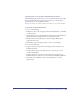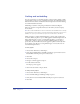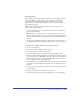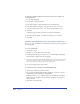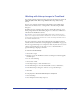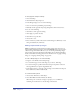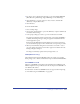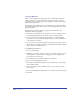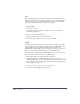User Guide
Chapter 3124
To extract an embedded graphic from a document and create a new link to an
external graphic file:
1 Do one of the following:
• Choose Edit > Links. Click Extract.
• In the Object inspector, click the Links button, and click Extract.
2 In the Extract Import dialog box, select the folder you want to extract to.
3 Accept the default name or enter a new name in the File Name text box.
4 Click Save.
A dialog box appears asking if you want to replace the existing file.
5 Click Yes to replace the file, or click No and navigate to a new location.
6 Click OK.
Updating and fixing broken links upon opening a document
If you try to open a document with a broken link to a graphic, you’ll be prompted
to locate the link.
To locate a missing link:
1 Choose File > Open.
2 Navigate to locate the file to open. Click Open.
3 In the Locate File dialog box, navigate to locate the missing file. Click Open.
The document is updated with the new graphic.
Note: Select Search the Current Folder for Missing Links to have FreeHand look in this
folder if any other broken links are encountered while the file is being opened. Click
Ignore or Ignore All to prevent the graphics from being relinked.
4 Save the document with its updated link.
To set preferences for searching for missing links (Macintosh):
1 Choose Edit > Preferences. Click Document.
2 Select Search for Missing Links and click the Ellipsis (...) button to search a
specified folder and its subfolder for missing links.
FreeHand searches up to 10 subfolders deep for a missing link; if FreeHand
finds the graphic, the application automatically relinks the placed graphic to
the new location.
3 Click Choose, then click OK.