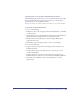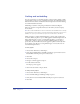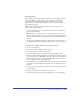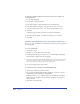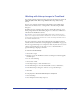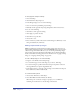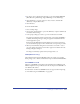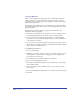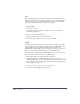User Guide
Chapter 3122
Linking and embedding
You can set preferences to determine whether to link or embed a bitmap or EPS
graphic when you import it into a FreeHand document. An embedded graphic is
included in the document; a linked file remains independent of the file, resulting
in a smaller FreeHand document.
Embedding is useful for transporting an illustration without breaking the
link, but it results in a larger file and increases the memory needed to display
the document.
Note: Do not embed a DCS EPS 1.0 file in a FreeHand document. A DCS 1.0 file is actually
five separate files: a low-resolution, composite preview and a separate file for each process
(CMYK) color. If you try to embed the file, only the low-resolution file is embedded.
When you link to a graphic, FreeHand displays a preview of the graphic in the
document. When you print or export a linked graphic, FreeHand requires that the
link be maintained. If you move or rename linked graphics, you may have to
relink them to display or print your document. Linked graphics are easier to
update after they are modified, because the graphics update automatically when
the document opens. However, storing linked images on a network server can
slow FreeHand performance.
To link a graphic:
1 Choose Edit > Preferences. Click Import.
2 Verify that the Embed Images and EPS upon Import option and the Convert
Editable EPS when Imported option are deselected.
3 Click OK.
4 Choose File > Import.
5 Navigate to find the graphic to import.
6 Double-click the file name.
The import pointer appears.
7 Click in the document to import the file.
To always embed graphics:
1 Choose Edit > Preferences. Click Import.
2 Select the Embed Images and EPS upon Import option.
3 Verify that the Convert Editable EPS when Imported option is deselected.
4 Click OK.