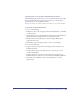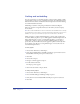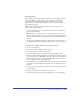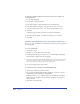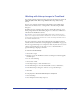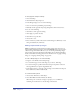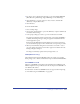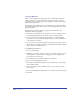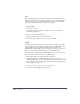User Guide
Setting up Your Document 121
Importing clip art using the FreeHand Clipart Viewer
The FreeHand Clipart Viewer allows you to choose from thousands of clip art files
shipped with FreeHand 10. To import the clip art files, you can drag clip art
previews directly to your FreeHand document.
Note: The clip art that comes with FreeHand is not installed. It is on your FreeHand CD.
To import clip art using the Clipart Viewer:
1 Do one of the following:
• In Windows, choose Start > Programs > Macromedia FreeHand 10 > FreeHand
10 Clipart Viewer.
• On the Macintosh, locate the FreeHand 10 Clipart Viewer in the FreeHand 10
application folder and double-click the icon to launch the viewer.
2 Double-click the folders (Windows) or click the triangles (Macintosh) to
expand the folder views.
3 In FreeHand, open an existing document or create a new document.
4 Do one of the following:
• Drag the desired clip art preview from the Clipart Viewer window to your
FreeHand document.
• Double-click the preview in the Clipart Viewer to open the art as a new
document in FreeHand.
• Drag the desired clip art preview from the Clipart Viewer window to the
FreeHand title bar to open the art as a new document in FreeHand (Windows).
5 Choose File > Exit (Windows) or File > Quit (Macintosh) to close the
Clipart Viewer.