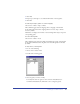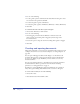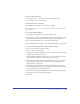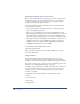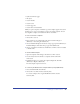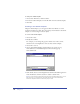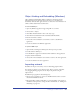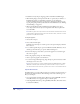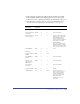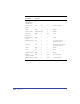User Guide
Setting up Your Document 115
• Symbols and master pages
• All objects
• Custom brushes
• Custom colors
• Custom page sizes
• Custom units of measurement
When you open a template, an untitled copy of the template appears. You use the
untitled copy to create a new template or replace an existing template. You can
also designate a template as the default for all new documents.
To save a document as a template:
1 Choose File > Save As.
2 Enter a name for your template file in the Save Document dialog box
(Windows) or Save dialog box (Macintosh).
3 Choose FreeHand Template from the Save as Type pop-up menu (Windows) or
FreeHand Template from the Format pop-up menu (Macintosh).
4 Choose a destination and click Save. In Windows, an FT10 extension is added
to the file name.
To edit a FreeHand template:
1 Open the template, make changes, and then choose File > Save As.
2 Save the newly revised document as a template with the same name
and location.
3 FreeHand prompts you to replace the original template file. Click Yes
(Windows) or Replace (Macintosh).
The new template replaces the old one.
To convert any FreeHand file into a template without opening it (Macintosh):
1 Select the FreeHand file in the Finder.
2 Choose File > Get Info and select Stationery Pad.
To convert a template into a regular FreeHand document, deselect
Stationery Pad.