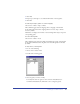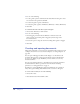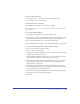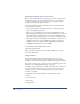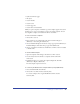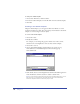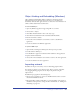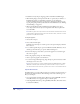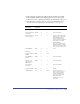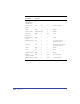User Guide
Setting up Your Document 113
To open an existing document:
1 Choose File > Open or click the Open button in the Main toolbar.
2 Locate the file to open, and click Open.
To switch between open documents:
Choose Window and the name of the document to display.
Note: On the Macintosh, you can also click the FreeHand icon in the title bar to select the
document name.
To close a file and quit FreeHand:
1 Choose File > Exit (Windows) or File > Quit (Macintosh).
2 If you have not yet saved or named the file, an alert dialog box appears. To save
the file, click Review, and then click Yes (Windows) or Save (Macintosh).
3 Enter a name in the Name text box (if needed), and click Save.
For more information on saving files, see “Saving and Exporting Files” on page 421.
To set preferences that affect how FreeHand handles documents:
1 Choose Edit > Preferences. Click Document.
2 Do one or more of the following:
• Select Restore View when Opening Document to open a document at the same
magnification as when it was last saved.
• Select Remember Window Size and Location to open a document in the same
window size and at the same location as when it was last saved.
• Enter a template name in the New Document Template text box to base new
documents on that template. For more information on using templates, see
“Using templates” on page 114.
• Select Always Review Unsaved Documents upon Exit (Windows) or Always
Review Unsaved Documents upon Quit (Macintosh) to review and save each
open document when quitting the application.
• Select Search for Missing Links (Macintosh) to locate broken links to graphics.
• Click Defaults to restore your default preferences.
3 Click OK.