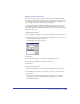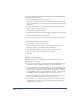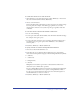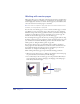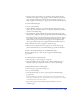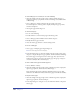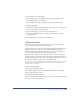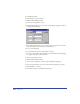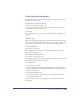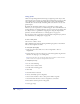User Guide
Chapter 3106
To add a child page to a document, do one of the following:
• Click the triangle in the upper right corner of the Document inspector to
display the Options pop-up menu, and choose Add Pages. Select Make Child
of Master Page.
• Select a child page, click the triangle in the upper right corner of the
Document inspector or Library panel to display the Options pop-up menu,
and choose Duplicate.
• Alt-drag the page with the Page tool.
To edit a master page:
1 Do one of the following:
• Double-click the icon of the master page in the Library panel.
• Select a child page and click Edit in the Document inspector.
2 Modify the master page as needed.
3 Close the master page window to end the editing session.
To release a child page:
1 Select a page or multiple pages using the Page tool.
Note: The current page must be a child page.
2 In the Document inspector, click the triangle in the upper right corner of the
inspector to display the Options pop-up menu, and choose Release Child Page.
The current page is no longer based on a master page. Any objects from its
former master page are pasted onto the current page. One group of objects is
created for each layer that contained objects.
To show or hide master pages in the Library panel:
1 Choose Window > Library.
2 Click the triangle in the upper right corner of the Library panel to display the
Options pop-up menu, and choose Show Master Pages.
This command toggles between showing and hiding master pages. A check
mark before the menu item indicates that master pages are visible (the default).
To import a master page:
1 Click the triangle in the upper right corner of the Library panel to display the
Options pop-up menu, and choose Import.
2 In the Open dialog box, navigate to locate the folder from which to import the
master page.