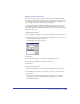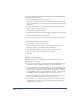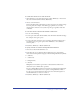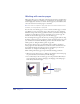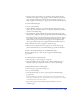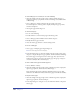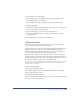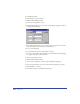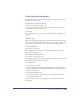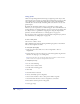User Guide
Setting up Your Document 105
• Selecting a master page from the pop-up menu in the Document inspector
makes the current page (or range of pages) a child (or children) of the master
page. Selecting None in the Document inspector makes the current page (or
range of pages) an ordinary page (or pages), disassociated from the master page.
To create a new master page:
1 Do one of the following:
• Choose Window > Inspectors > Document. Click the triangle in the upper
right corner of the Document inspector to display the Options pop-up menu,
and choose New Master Page.
• Choose Window > Library. Click the triangle in the upper right corner of the
Library panel to display the Options pop-up menu, and choose New Master Page.
The new master page opens in the master page window and uses the current
page’s settings for size, orientation, and bleed. If the current page is a child of
another master page, then the new master page uses the settings from that
master page. These settings can be changed within the Document inspector.
2 Place elements such as text or graphics on the master page.
3 When you have completed the master page layout, close the master page
window. The attributes are saved with the master page symbol in the library.
To base a selected document page on an existing master page:
In the Document inspector, select the master page from the Master Page
pop-up menu.
To convert a page to a new master page:
1 Select the page (see “Selecting pages” on page 98).
2 Click the triangle in the upper right corner of the Document inspector to
display the Options pop-up menu, and choose Convert to Master Page.
To apply a master page to a document page:
1 Select the page (or pages) with the Page tool.
2 Do one of the following:
• In the Document inspector, choose a master page from the Master Page
pop-up menu.
Note: In a multipage document, the selected page is the only page assigned to the
master page. If multiple pages are selected with the Page tool, they all become children
of the master page in the above procedure.
• Drag a master page icon from the Library panel and drop it onto the
document page.