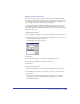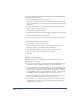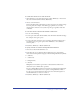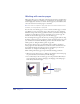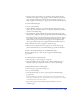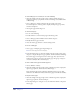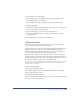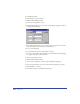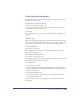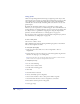User Guide
Chapter 3104
Working with master pages
Master pages allow you to easily apply consistent page layouts in a document. You
can define page attributes on a master page, as well as place text and graphics on it,
and then apply these attributes to some or all of the pages in your document. You
can create more than one master page in a document.
Note: You can also use templates to apply a page layout to an entire document. For more
information, see “Using templates” on page 114.
You can create a new master page or convert a current document page to a master
page. When you create a new master page, it takes on the page size, orientation,
and bleed settings of the current page in the document; you can then change these
settings if you wish. When you convert a document page to a master page, the
elements on the document page are placed on the master page.
You can manage master pages in the same way you manage graphic symbols, using
the Library panel. You can group, duplicate, rename, and delete master pages, and
you can hide or show them in the Library panel. For more information on the
Library panel, see “Using the Library panel” on page 246.
You can export master pages to use them with other documents, and import
master pages from other documents for use with the current document. You can
also include information about master pages in a document report. For more
information, see “Using Document Report” on page 416
When working with master pages, keep in mind the following parameters:
• When you apply a master page to a child page, the elements on the master page
are placed on the bottom of each layer in the child page.
• You can bleed objects off of a master page onto the pasteboard. When master
pages with bleeds are applied to child pages, the imaging on the child page is
controlled by the bleed rectangle.
Master page and child page
Master page’s
bleed rectangle
as seen on its
child page