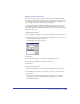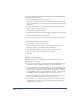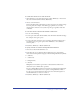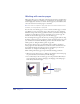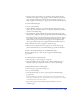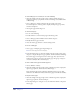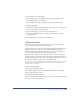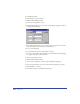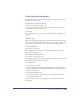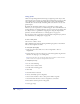User Guide
Setting up Your Document 103
To set the unit of measure for an entire document:
1 Click the Units pop-up menu in the Status toolbar (Windows) or in the lower
left corner of the Document window (Macintosh).
2 Choose a unit of measure.
This setting affects almost all numeric text boxes except the text-related settings
based on points. For example, if the Units pop-up menu is set to inches,
entering 12 in a font size text box yields 12-point type regardless of the unit
of measure.
To set a unit of measure other than the default in a unit text box:
1 Do one of the following:
• To enter a pica value other than the default, enter the numeric value followed by p.
For example, enter 7p for 7 picas.
• To enter other units of measure, enter a numeric value followed by the unit—
i for inches, p for picas, pt for points, m for millimeters, c for centimeters,
and x for pixels.
2 Press Enter (Windows) or Return (Macintosh).
To specify a font size for a text block using mathematical functions:
1 Select the text block with the Pointer tool.
2 In the Font Size pop-up menu in the Document inspector, enter numeric
values and create an equation using any of the following mathematical symbols:
• + (addition)
• – (subtraction)
• * (multiplication)
• / (division)
Multiplication and division operations are evaluated before addition and
subtraction if you combine these operations.
You can combine different units in an equation. For example, if the default unit
of measure in the Units menu is set to points, entering 4*50-49, 71+80, or
2i + p7 in a text box all yield 151 points. If you enter an invalid equation or
unit, FreeHand tries to resolve it or enters 0.
3 Press Enter (Windows) or Return (Macintosh).