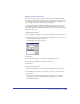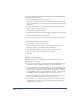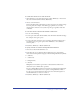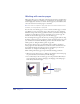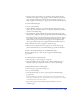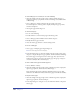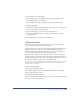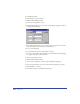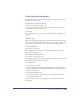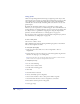User Guide
Chapter 3102
To create a custom page size using a different unit of measure than displayed in
the Edit Page Sizes dialog box:
1 Close the Edit Page Sizes dialog box if it is open.
2 Change the document’s unit of measure using the Units pop-up menu in the
Status toolbar (Windows) or in the lower left corner of the Document window
(Macintosh).
3 In the Document inspector, choose Edit from the Page Size pop-up menu to
the left of the page orientation buttons.
The Edit Page Sizes dialog box appears.
4 Click New. Name the new custom page, define its dimensions, and click Close.
To apply a custom page size to a selected page:
Select the custom page from the Document inspector’s Page Size pop-up menu.
To create a new page with a custom page size:
1 Choose Window > Inspectors > Document.
2 Click the triangle in the upper right corner of the Document inspector to
display the Options pop-up menu, and choose Add Pages.
3 In the Add Pages dialog box, enter the number of pages to be added.
4 Select the custom page from the Page Size pop-up menu.
5 Click OK.
Setting units of measure
FreeHand offers precision and flexibility for entering numeric values and
displaying the rulers and grid.
• You can choose from points, picas, inches, decimal inches, millimeters, Kyus,
centimeters, or pixels to display in the rulers, panels, and dialog boxes.
• You can combine units other than the default or override the default unit of
measure in text boxes. If you override the default unit of measure, FreeHand
automatically converts the value to the default unit of measure. For example,
entering 125m in a text box yields 125 millimeters instead of 125 points; the
125-millimeter value is automatically converted to 354.3307 points.
• You can enter mathematical equations and combine units of measure in text
boxes to have FreeHand automatically calculate values for you.
• You can define custom units of measure equivalent to other units of measure,
including meters, feet, miles, ciceros, and didots. For more information, see
“Using the rulers” on page 107.