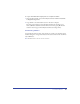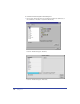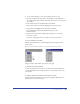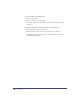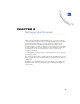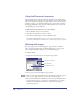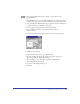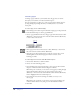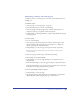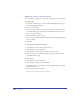User Guide
Chapter 3100
Modifying, resizing, and rotating pages
You can modify page attributes. To resize and rotate pages, you use the Page tool.
To modify a page:
1 Alt-double-click (Windows) or Option-double-click (Macintosh) the page to
open the Modify Page dialog box.
2 Do any of the following:
• Select a new page size from the pop-up menu. To create a custom size, select
Custom from the pop-up menu and enter the dimensions in the text boxes.
• Select a new page orientation.
• Enter a new bleed size in the text box.
• Select a master page from the Make a Child from a Master Page pop-up menu,
if one is available.
3 Click OK.
To snap a page to the grid while resizing it:
1 Verify that View > Grid > Snap to Grid is selected.
2 Click the Page tool in the Tools panel.
3 Click the page you wish to resize to display its selection handles.
4 Drag a corner, top, or side handle. To resize the page proportionately, hold
down Shift while you drag.
To rotate a page:
1 Click the Page tool in the Tools panel.
2 Click the page to display its selection handles.
3 Position the pointer outside the page’s selection handles. The pointer changes
to the Rotate pointer.
4 Drag to change the page orientation.
Note: This does not rotate the objects on the page.