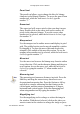User Guide
and points, and the way windows and dialogs operate. For a
detailed description of what you can do from the
Preferences menu see Chapter 10, “The Expert Section.”
Generate Font Files
To make generating fonts a little bit easier, Fontographer
includes two approaches: Easy and Advanced mode. The
Easy mode includes everything which is usually required.
And ordinarily you won’t want to bother with the
Advanced mode. You just choose the computer type and
the type of font to output, the bitmap sizes, and where you
want the generated files to be placed. Fontographer no
longer creates AFMs unless you specifically ask for them in
the Advanced mode. The Advanced mode includes several
other choices, including encoding vectors, outline font IDs,
etc.
Import
Importing bitmap fonts, EPS, or Metrics into a font file is a
simple matter using the Import item in the File menu. Just
choose one of these three options from the submenu and
import from another file. You can select whether or not
you want to import bitmaps into the internal bitmap list or
just into the Template layer, or you can do both. You can
also import EPS outlines into a character. When you
import Metrics you can choose to import only kerning
information or spacing information, or both types, or
ascent/descent. When importing ascent/descent,
Fontographer looks for a .bmap or a TrueType font. When
selecting the .bmap corresponding to the original PostScript
font, we read the original ascender/descender information
found in the FOND resource. You can also choose the
kinds of files you want to appear in the dialog display:
Fontographer database files, TrueType files, AFM files,
PFM files, and Macromedia metrics files. This allows you
to easily recognize your files, and select the right one for
importing.
On the Macintosh, you can also import a specific
character(s) from an installed TrueType font. This comes in
handy when you wish to use specific characters from
Fontographer User's Manual
11: Reference Section Page #18