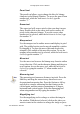User Guide
Command (Ctrl) ;
Shows the Previous kerning pair.
Command (Ctrl) ]
Shows the Next character.
Command (Ctrl) [
Shows the Previous character.
Kerning
To display the characters in the textbox with or without
kerning information, click on the Kerning checkbox. When
an “x” appears in the checkbox, the kerning information is
displayed on-screen. Using this option allows you to see
how your font will appear in a program that does not
support kerning.
File
This button allows you to load text from a file into the
textbox and display area. Click on the up and down arrows
beside the file button to scroll vertically within the file.
Menus
About Fontographer
This dialog shows you information about your current set
up. You can see the version number below the program
title. Click in the window to make it disappear.
The File Menu
New Font
In Fontographer when you select “New Font,” you
automatically open a new Font Window. The default values
Fontographer User's Manual
11: Reference Section Page #16