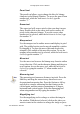User Guide
The Tab and right arrow keys allow you to move between
slots from left to right.
The Shift-Tab and left arrow keys allow you to move
between slots from right to left.
Typing a character when a slot is highlighted changes the
character in that slot.
Kerning and sidebearing lines
Use the kerning or sidebearing lines to adjust the amount of
space that a character has on it’s left and right edges. Click
on any character, and drag its sidebearings or kerning line to
the desired location to affect the amount of empty space
that will exist between that character and those on either
side of it.
Key commands to change spacing and/or kerning:
Option (Caps Lock)-H
Toggles sidebearings and kerning lines on or off when you
click on the screen area (not inside the textbox).
Option (Caps Lock)-G
Toggles Guides on or off when you click on the screen area
(not within the textbox).
Option-left arrow-right arrow
When a character cell is selected, changes the selected
character to the following character in the font sequence.
Option-left arrow-right arrow
When a numeric cell is selected, adjusts the values up or
down by one unit. Holding down the Shift key
simultaneously adjusts by ten units at a time.
Command (Ctrl) ’
Views the Next kerning pair.
Fontographer User's Manual
11: Reference Section Page #15