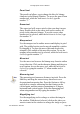User Guide
window.
Switching characters
If you need to change the character in the Bitmap Window
to the next sequential character, you can use the View
menu’s Next Character item (Command or Ctrl+ “]”).
To change to the previous sequential character, use the
View menu’s Previous Character item. When the lock icon
is off, you can change characters simply by typing in the
character (Command or Ctrl+“[”).
Changing point sizes
To select the Next or Previous bitmap point size choose one
of these menu items from the View menu. Command or
Ctrl+“=” will give you the next point size up. Command or
Ctrl+“-” will give you the previous point size.
Metrics Window
The Metrics Window displays the metrics for characters
you type into the textbox at the top left. Here you can edit
widths, sidebearings, and kerning pairs for those
characters. Underneath the characters is a table that
displays the numerical values in em units that apply to each
character and its kerned pair. Changes to the kerning and
width show up in the table below the screen area.
Width is the distance in em units between the origin point
and the width line. Kern is the number of em units
(negative) the character on the right overlaps or is pushed
away from the character on the left (positive). You can
change kerning distance, left and right sidebearings, and
width by changing the numbers in the table, or by using the
kerning and sidebearing lines for each character.
You can close all open Metrics Windows by Option- or Alt-
clicking on the close box of any open Metrics Window. Any
open Bitmap or Outline Windows will remain open.
The keys to using the Metrics Window are:
Fontographer User's Manual
11: Reference Section Page #14