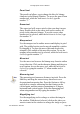User Guide
Option or Alt and click with this tool to reduce the image.
To temporarily invoke this tool, press Command-Space-click
to enlarge and Option (or Alt) -Command-Space-click to
reduce. Select the magnifier when another tool is selected
by typing the number “8.”
Ascent/Descent/Offset/Width
In the Info bar at the top of the window, you find the
character’s ascent, descent, offset and width numbers. The
ascent is the maximum distance above the baseline
measured in points. The descent is the maximum distance
below the baseline measured in points. The offset is the
number of points between the origin line and the leftmost
point in the character. The width indicator shows us the
width of the character in points.
From outline
When you press this button the bitmap will be recalculated
in order to correspond with the outline of the character. This
is useful when you change a character’s outlines after
having created bitmaps. To recalculate bitmaps for more
than one character at a time use the “Recalc Bitmaps”
command in the Element menu.
Magnification
You can change the magnification of this window with the
Magnification items in the View menu or you can use
keyboard shortcuts. To enlarge the bitmap’s magnification,
hold down the Command key and Spacebar (or the Ctrl key
and Spacebar) and click anywhere in the window. To
reduce the bitmap’s magnification, hold down the Option,
Command, and Spacebar (or the Alt, Ctrl, and Spacebar)
and click anywhere in the window. You can also use the
magnifying tool.
Scrolling
The Spacebar switches the current tool to a hand tool that
will allow you to scroll the character back and forth in the
Fontographer User's Manual
11: Reference Section Page #13