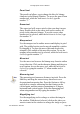User Guide
Pencil tool
The pencil tool allows you to change the bits of a bitmap
character in the Bitmap Window. To access the pencil from
another tool, while the lock icon is locked, type the
number “3.”
Eraser tool
The eraser tool will remove pixels when you drag it across
them. Double-click on the eraser tool icon to remove all
pixels in the character bitmap. To use the eraser when
another tool is selected, while the lock icon is locked, type
the number “4.”
Marquee tool
Use the marquee tool to outline an area and display its pixel
grid. The gridded section can be moved around the window
by dragging it. To place the moved bits and deselect the
marquee, click outside of the movable section. To use the
marquee when another tool is selected, while the lock icon is
locked, type the number “5.”
Move tool
Use the move tool to move the bitmap away from its outline
in any direction. Click on the character bitmap and drag to a
new location. Access the move tool, while the lock icon is
locked, by typing the number “6” when another tool is
selected.
Measuring tool
The measuring tool measures distances in pixels. Press the
Shift key and drag the mouse in any direction to use a
deconstrained measuring line. Press the Option or Alt key
and click to extend a measuring line that centers on the
clicked point, and that rotates constraining to 45 degree,
horizontal and vertical angles. Select the measuring tool
when using another tool by typing the number “7.”
Magnifying tool
Use the magnifying tool to enlarge or reduce the image in
the window. With the tool selected, click on the place you
want to center in the window to enlarge the image or press
Fontographer User's Manual
11: Reference Section Page #12