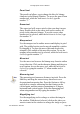User Guide
or other tools to turn the dots in the bitmap on or off. The
character’s outline is visible in the background to help you
place the dots properly. Each of the dots in this window is
equivalent to one point (pixel) on the computer screen. At
the top left area of the screen you will see the current size
preview of the bitmap.
Maximum ascender and descender lines will appear if a
character’s outline extends above the ascender line or
descender line. If you have selected to preserve line spacing
(in the Recalc Bitmaps dialog), these guides will not appear
for that character, as they will be the same as the normal
ascender and descender lines.
At the bottom of the Bitmap window is a lock icon. When
the lock is closed, you will not be able to change characters
by merely typing the keystroke(s) for the new character. If
you click on the lock, it will open and you will be able to
change characters by simply typing the keystroke(s) of the
new character.
Press Enter or Return to change the status of the lock.
You can close all open Bitmap Windows by Option- or Alt-
clicking on the close box of any open Bitmap Window. Any
open Metrics or Outline Windows will remain open.
Tool palette
Straight line tool
The straight line tool draws straight lines without requiring
you to place points manually. To constrain the line to the
vertical, horizontal, and 45 degree angles, hold down the
Shift key while dragging with the mouse. To access from
another tool, while the lock icon is locked, type the
number “1.”
Hand tool
The hand tool lets you move the display area—useful for
large characters. To change from the other tools to the hand
tool, hold down the Spacebar. You can use the tool as long
as the Spacebar is held down. Or, while the lock icon is
locked, type the number “2” to select the hand.
Fontographer User's Manual
11: Reference Section Page #11