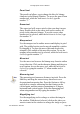User Guide
is in the locked position, Fontographer also allows you to
change layers simply by typing “O,” “T,” “G,” or “H.” (On
the PC, you must also have Caps Lock turned on.)
When the lock icon is in the locked position, you can also
hide the Outline, Template, Guides, and Hints layers from
view.
Hold down the Option key, or Caps Lock on the PC, and
type “O” to hide the Outline layer from view. Repeat to
bring the Outline layer back into view.
Repeat this procedure to hide the Template, Guides, and
Hints layers, substituting “T,” “G,” and “H,” for the “O.”
Magnification
You can change the magnification of the Outline Window
with the Magnification menu item in the View menu or you
can use the magnifying tool or keyboard shortcuts.
To increase the magnification, hold down the Command
and Spacebar (or the Ctrl and Spacebar) and click on the
place you want to center in the window.
To reduce the magnification, hold down the Option,
Command, and Spacebar (or Ctrl, Alt, and Spacebar) and
click in the window.
Switching characters
If you need to change the character in the Outline Window
to the next sequential character, you can use the View
menu’s Next Character item (Command or Ctrl+]).
To change to the previous sequential character, use the
View menu’s Previous Character item. When the lock icon
is off, you can change characters simply by typing the
character (Command or Ctrl+[).
Bitmap Window
The Bitmap Window allows you to edit the various sizes of
bitmap fonts that Fontographer creates. It works very much
like FatBits in a paint-type program. You can use a pencil
Fontographer User's Manual
11: Reference Section Page #10