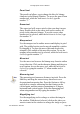User Guide
Layers palette
The Layers palette displays in the Outline window. It
shows which layer is currently active and which ones are
visible. The highlighted layer shows which one is currently
in use. When a check appears in the checkbox beside a
layer, that layer is displayed in the current window. You
can click the checkboxes of the layers on or off to show or
hide them.
Outline layer
The Outline layer is where you will create and edit your
outline character.
Template layer
The Template layer is where you will place images you
want to use as a template for drawing. Any points you
draw here will not be used for PostScript creation, but will
show gray in the Outline and Guides layers. You can also
paste artwork or scanned images into the Template layer
for hand-tracing or autotracing. Each character in the font
has its own Template layer.
Guides layer
The Guides layer is where you place guidelines and outlines
to help you draw a character. Dragging from the origin and
base lines creates horizontal and vertical guidelines that will
show up behind every character in the font, Like guidelines,
any outlines drawn here will not be used for PostScript
creation. They will show up gray (on the Macintosh) or
green (on the PC) behind the characters.
Hints layer
The Hints layer displays hints that define features like
vertical stems, horizontal stems, serifs, and cap-heights.
Here you can adjust the hinting of individual characters and
edit character outlines.
Changing and hiding layers
You can turn layers on and off by clicking on the checkbox
next to their name in the Layers palette. When the lock icon
Fontographer User's Manual
11: Reference Section Page #9